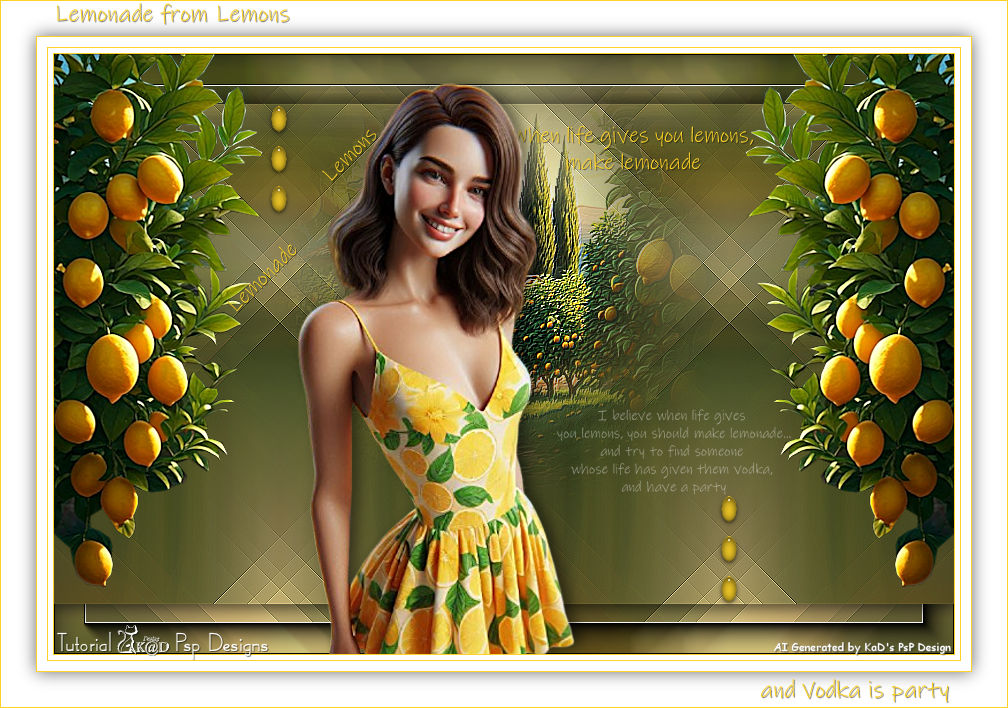Materials for the tutorial :
Disclaimer :
Each Graphic is the property of the original artist to whom the copyright
belongs and may not be placed in a collection or offered for sale on-line or otherwise.
1/ KaD_Woman_AIGenerated_268
2/ 539_KaD_Deco1 + 2 + 3 + 4
Background : open in PSP and minimize
1/ KaD_AIGenerated_Lemontree4
Alpha Selections : open in PSP and minimize
(this image is not empty – it contains alpha selections)
1/ 539_KaD_Alfakanaal
Color palette :
If you work with your own colors, make your own color palette with the alpha channel,
so you can easily switch between your colors.
There are color differences in the different versions of Psp.
Therefore, use the html codes of the color palette to be sure,
that you have the same colors. Also when merging layers, there may be color differences.

Plugins :
1/ Mehdi – Sorting Tiles
2/ Simple : Blintz
3/ – Unlimited 2.0 – FFGj – Drink to me (-)
4/ Graphics Plus – Emboss
5/ Alien Skin – Eye Candy 5 – Impact : Glass
6/ AAA Frames – Foto Frame
(-) Import into Filters Unlimited
------------------------------------------------
THE TUTORIAL
When working with your own colors, play with the Blend Mode and/or Opacity at your own discretion
From now on I use the terms "MIRROR" and "FLIP" again.
Mirror: Mirror horizontal - Flip: Mirror vertical
Let’s get started.
Remember to save your work often
Some print screens have other colors than the original.
Colors :
Foreground color : Color 1
Background color : Color 2
1
Open the alpha channel : 539_KaD_Alfakanaal
Window – Duplicate
Minimize the original – we continue on the copy
2
Select all
Activate and copy : KaD_AIGenerated_Lemontree4
Edit – Paste into selection
Select none
3
Effecten – Image effects – Seamless Tiling – DEFAULT
4
Adjust – Blur – Radial blur – see PS
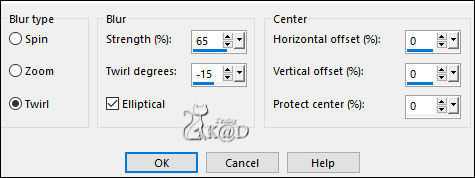
5
Plugins – Mehdi – Sorting Tiles – see PS
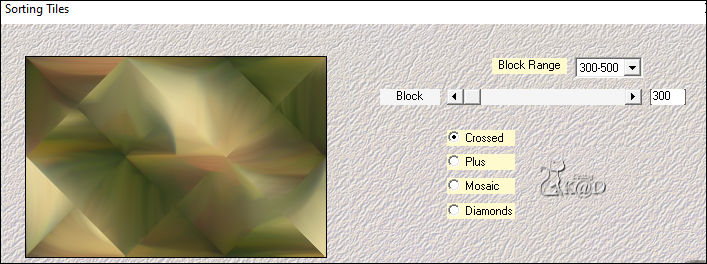
6
Plugins – Simple – Blintz
Repeat 1x
7
Plugins – Unlimited 2.0 – FFGJ – Drink to me – see PS
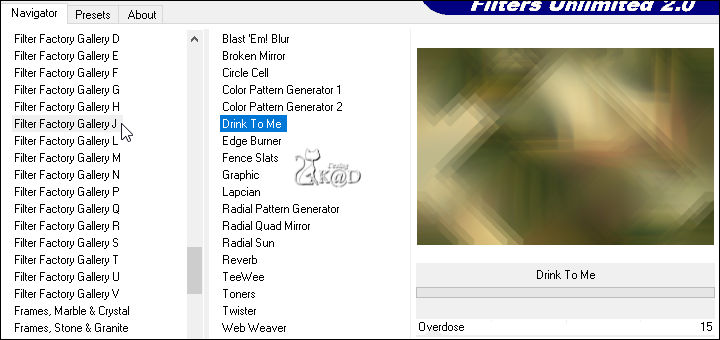
8
Effects – Edge effects – Enhance
9
Effects – Reflection effects – Rotating Mirror – see PS
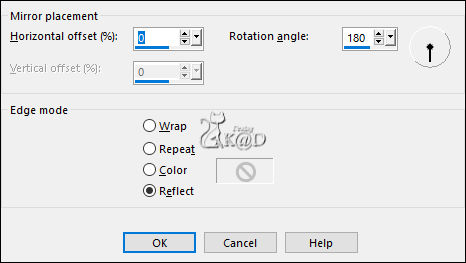
10
Layers – Duplicate (Copy of Raster 1)
Select all
Selection – Modify – Contract : 50
Selection invert
Press delete on the keyboard
11
Selection invert
Effects – 3D-effects – Drop shadow : V&H 0 – 60 – 25 – Color #000000
Select none
12
Effecten – Image effects – Seamless Tiling – see PS
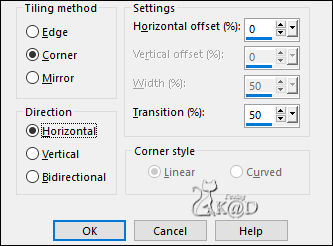
Adjust – Sharpness – Sharpen
Effects – 3D-effects – Drop shadow : V&H 0 – 60 – 25 – Color #000000
13
Activate and copy : 539_KaD_Deco1
Edit – Paste as a new layer (Raster 2)
Objects – Align – top
Adjust – Sharpness – Sharpen more
14
Activate and copy : KaD_AIGenerated_Lemontree4
Edit – Paste as a new layer (Raster 3)
Image – Resize: 45%, all layers NOT checked
15
Layers – Load/save mask
Load mask from disc– see PS

Layers – Duplicate
Now you have 2x the mask in your layers
Layers – Merge – Merge group (Group - Raster 3)
Image – Mirror
Objects – Align – top
16
Effecten – Graphics Plus – Emboss : STANDAARD
Repeat 1x
17
Activate and copy : 539_KaD_Deco2
Edit – Paste as a new layer (Raster 3)
Press K – Pos X : 173 – Pos Y : 70 – Press M
Effects – 3D-effects – Drop shadow : V&H 1 – 50 – 1 – Color #000000
18
Layers – New Raster Layer (Raster 4)
Selections – Load/Save Selection – Load Selection From Alpha Channel – Selectie 1 – see PS
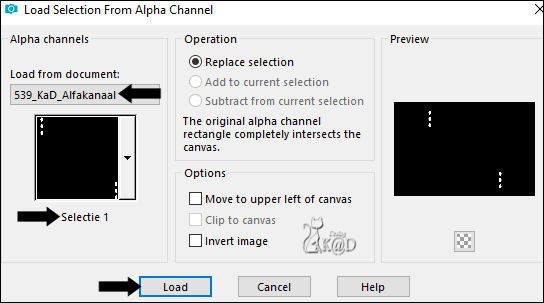
Fill selection with Foreground color
19
Effecten – Alien Skin – Eye Candy 5 – Impact – Glass : CLEAR
Select none
20
Activate and copy: KaD_Woman_AIGenerated_268
Edit – Paste as a new layer (Raster 5)
Image – Mirror
Press K – Pos X : 243 – Pos Y : 28 – Press M
Effects – 3D-effects – Drop shadow : V 0 & H 7 – 50 – 20 – Color #000000
21
Activate and copy : 539_KaD_Deco3
Edit – Paste as a new layer (Raster 6)
Press K – Pos X : 503 – Pos Y : 355 – Press M
Change Layer opacity to 50
22
Activate Raster 1
Effecten – AAA Frames – Foto Frame –see PS
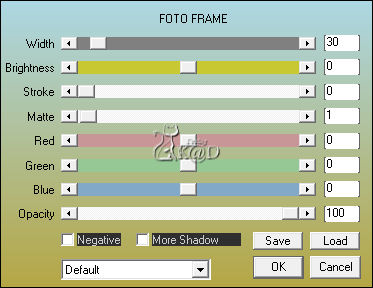
Result

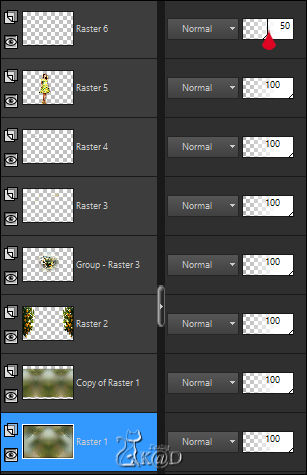
23
Image – Add borders :
1 pix Color 1
5 pix Color 2
1 pix Color 1
10 pix Color 2
1 pix Color 1
Select all
24
Image – Add borders : 35 pix Color 2
Effects – 3D-effects – Drop shadow : V&H 0 – 60 – 25 – Color #000000
25
Activate and copy : 539_KaD_Deco4
Edit – Paste as a new layer
Don’t move
26
Add your name or watermark,
Add my watermark to your creation HERE
If you use my AI-made tubes, please also add this watermark from me: “AIGeneratedAndTubedByKaD”
Thanks !
27
Image – Add Borders : 1 pix color 1
Image – Resize – Width 900 Pixels – Resize all Layers checked
Adjust – Sharpness – Unsharp Mask : 2 – 30 – 2 – no check marks
Save as JPG file and you're done!
I hope you enjoyed this tutorial
Karin
07/02/2025
Mail me your version 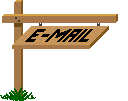
Extra ex tubes by KaD & Kamil
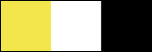
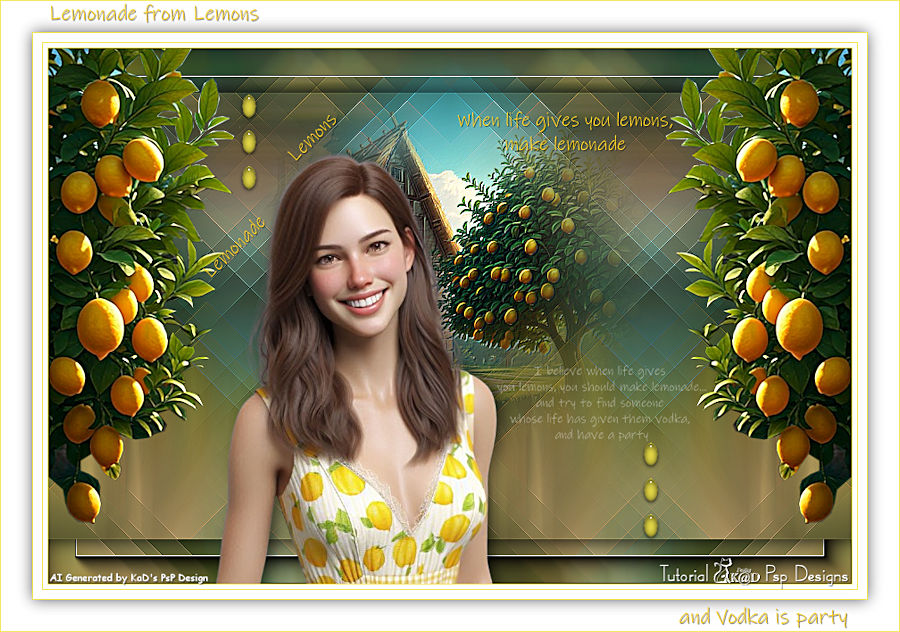
Extra ex tubes by KaD


Click on banner below to go to the gallery



![]()